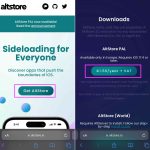
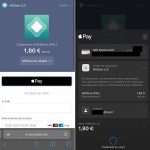
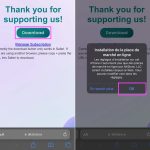
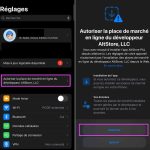
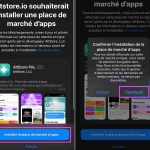
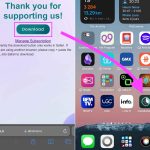
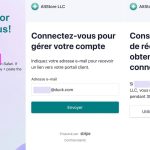
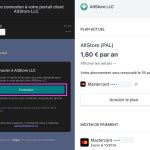
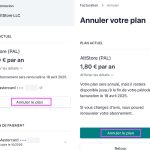
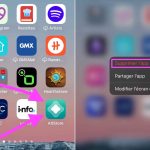
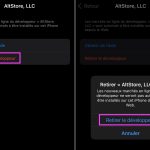

AltStore is the first iPhone app store alternative to the Apple App Store. It allows you to install iOS applications without going through the App Store, which is a big new feature allowed by Apple since iOS 17.4. However, keep in mind the following two limitations regarding AltStore:
- Its download is only officially possible from devices located in Europe
- Its installation is only possible by subscribing to a cost subscription. €1.80 per year
Here is our detailed guide explaining how to recover the app and have it on your iPhone alongside the famous Apple App Store.
The procedure has been tested on iPhone, it should work identically on iPad, under iPadOS 17.4 or later, and only for a device used in Europe.
How to install AltStore on your iPhone?
Follow the steps one by one as indicated:
- Open the Safari application and go to the official AltStore website: https://altstore.io/
- Press the “Get AltStore” button, which takes you to the bottom of the page
- Continue by pressing the button labeled “€1.50/year + VAT”
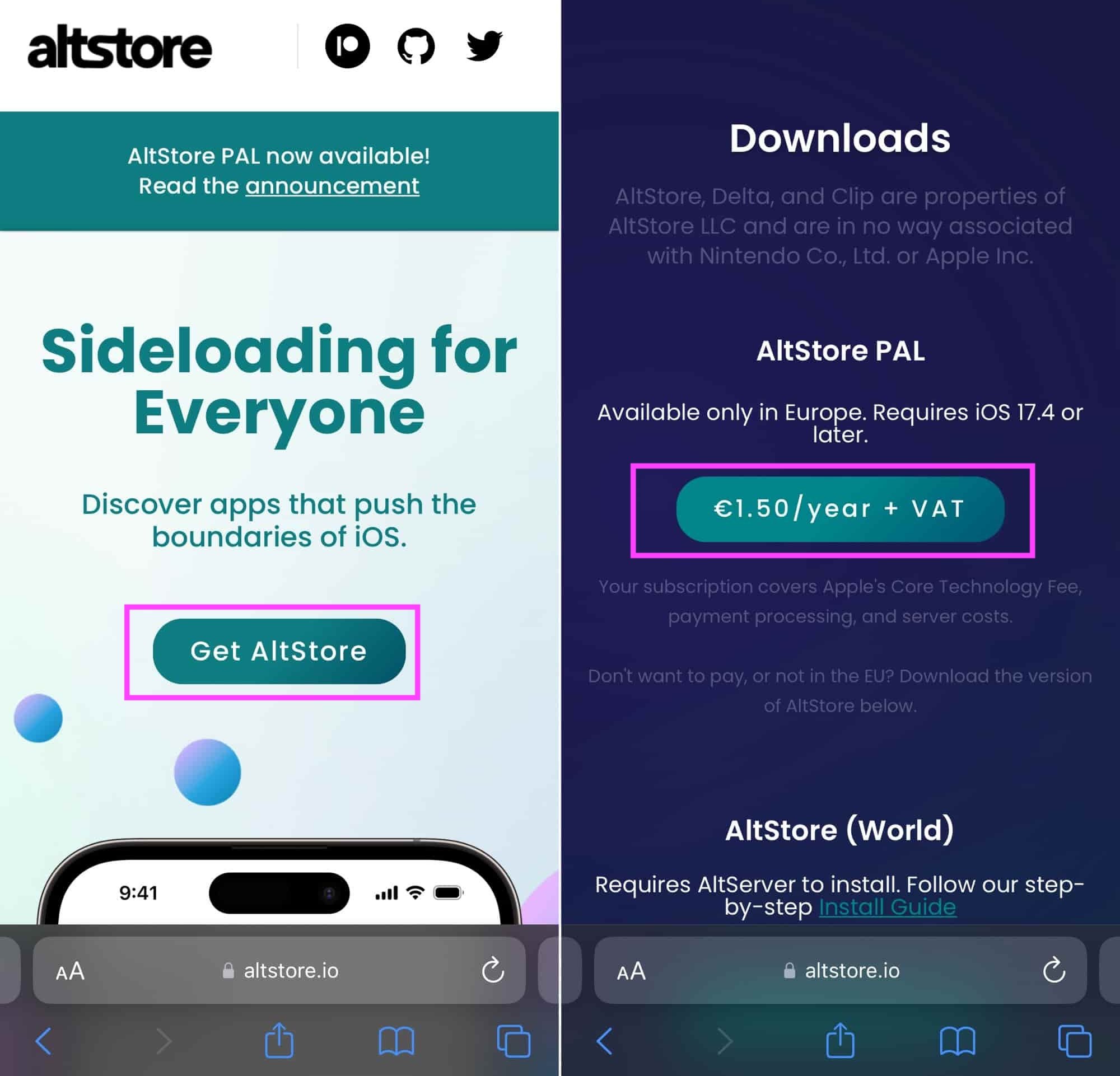
© iOS screenshot by iPhon.fr
- Pay for the order using the payment method of your choice: CB or Apple Pay. In both cases, take note of the contact email address usedit will be used later to manage your AltStore subscription
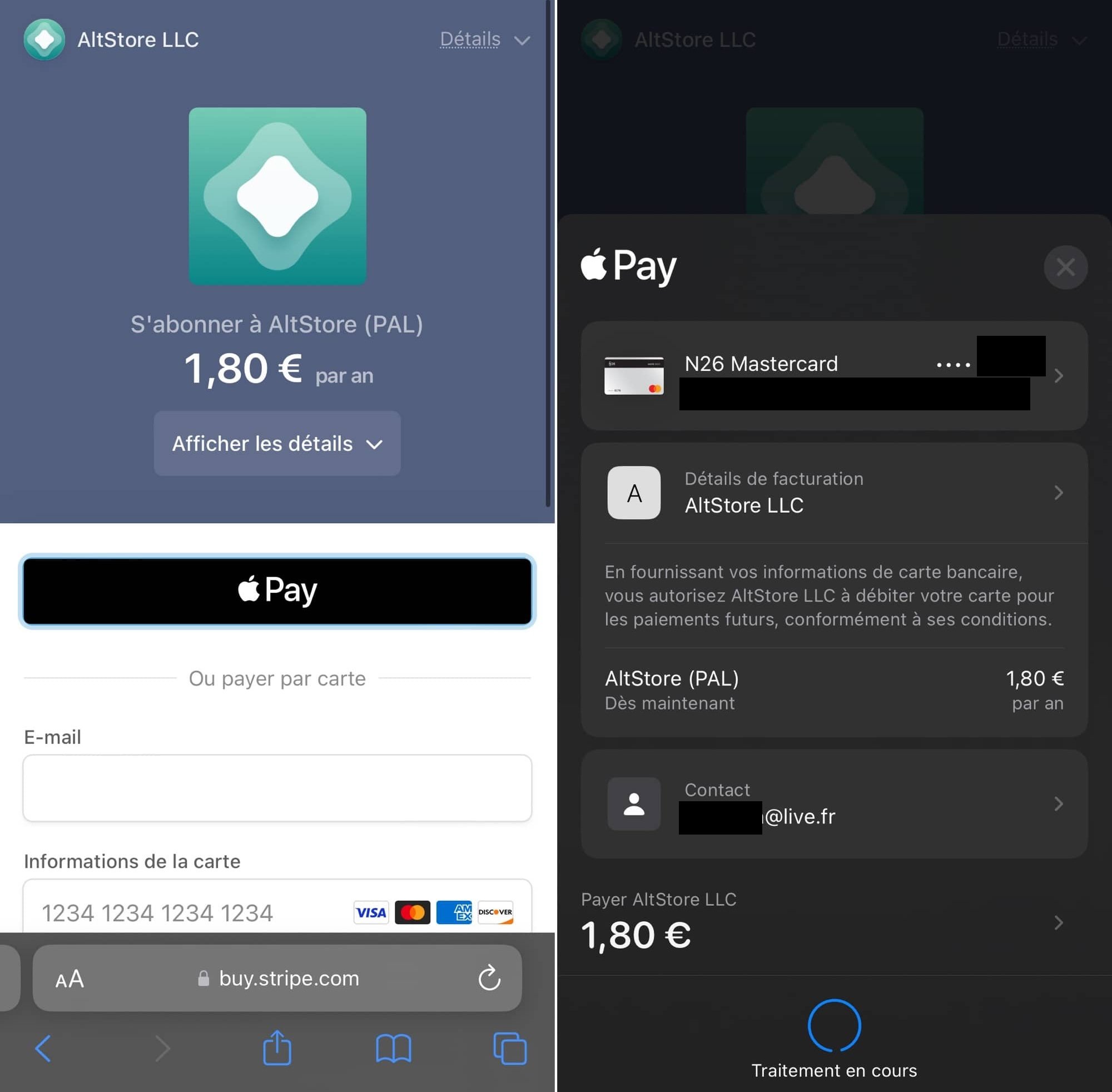
© iOS screenshot by iPhon.fr
- Then press “Download”
- A window then appears, it indicates that iOS does not authorize the installation of apps from the AltStore, but that this point can be configured from the system settings. Everything is normal so far
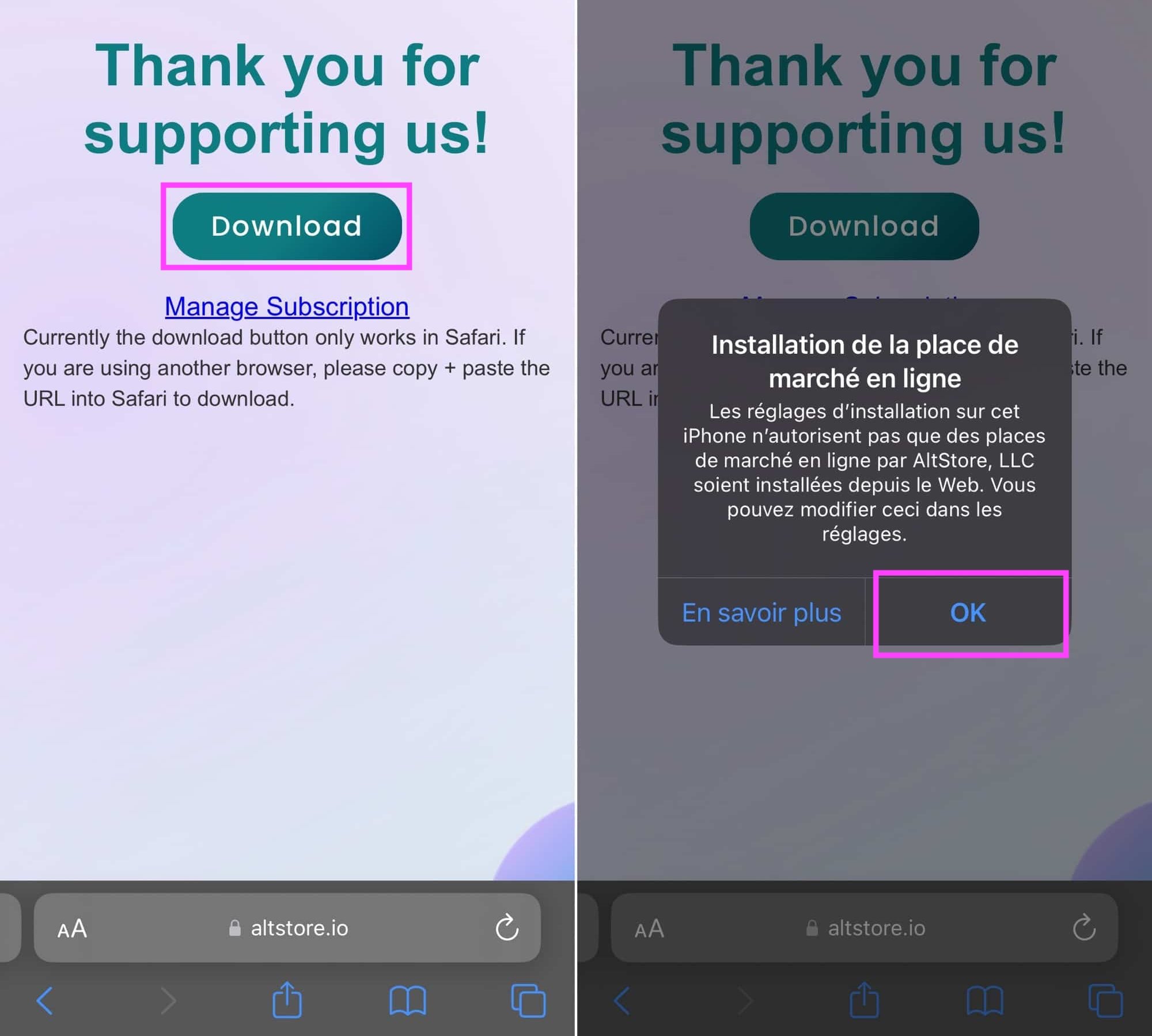
© iOS screenshot by iPhon.fr
- Press “OK” then go to the Settings app on your iPhone/iPad. Be careful, do not close the current Safari tab. Simply return to the iPhone Home screen with a swipe up from the bottom of the screen, then find the Settings app
- Go to “Authorize the online marketplace from developer AltStore, LLC” then confirm by pressing “Authorize”
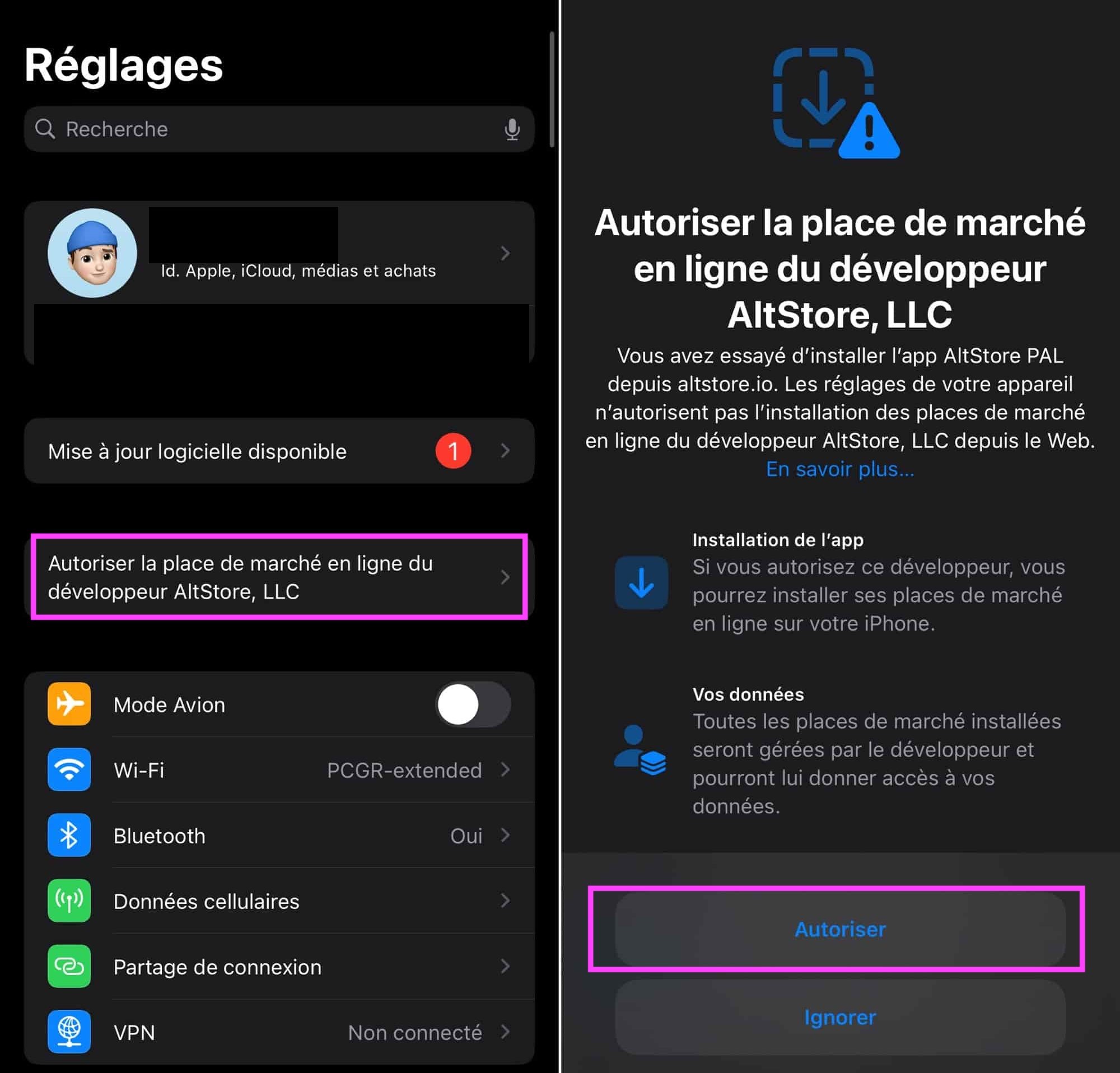
© iOS screenshot by iPhon.fr
- Next, tap the “Install App Marketplace” button and press “Continue” one last time.

© iOS screenshot by iPhon.fr
- Return to Safari and press “Download” again
- Finally, AltStore installs on your iPhone
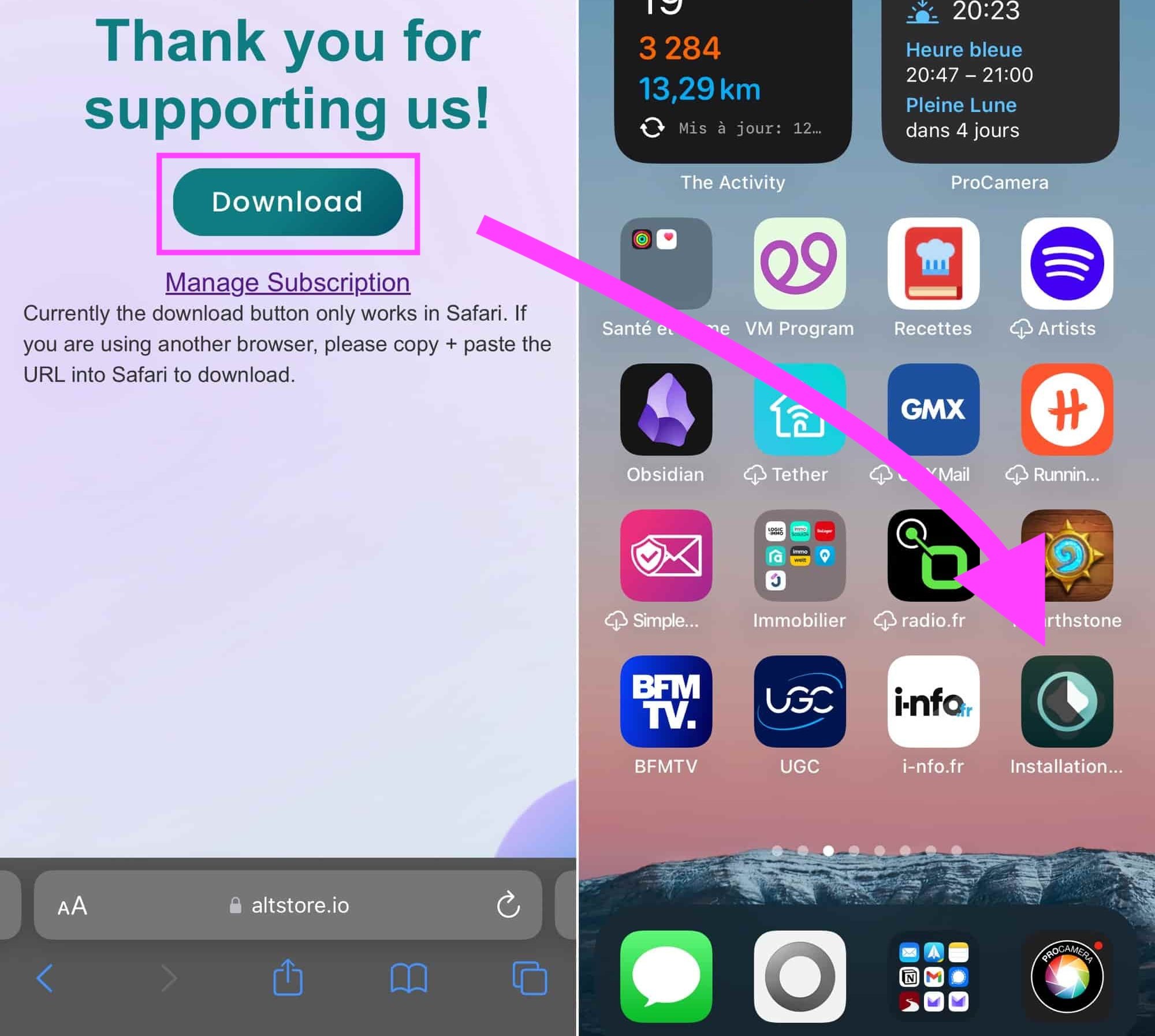
© iOS screenshot by iPhon.fr
My first steps in AltStore: how do I install an application?
AltStore presents you with different sections in the bottom menu bar:
- News: in this section, you will find all the news concerning AltStore
- Sources: This section allows you to add sources to AltStore, that is to say databases from which AltStore will draw applications and make them available within it. As of April 19, 2024, this functionality is not active
- Browse: allows you to explore the catalog of applications present AltStore
- MyApps: here, manage which apps you have installed and which ones can be updated
- Settings: different settings are presented here, including an option to change the design of the AlStore app icon and another allowing you to link your Patreon account to AltStore (by subscribing to the Patreon AltStore, you can benefit from certain advantages, including access exclusive to certain applications)
To install an application from the AltStore catalog, go to “Browse” to search using the dedicated functionality at the top, or let yourself be guided by the recommendations and/or category rankings. Then, everything happens as in the classic App Store, pressing “Free” allows you to retrieve the app in question, if it is free. Other apps, like Clip, are only available to subscribers of the Patreon AltStore.
Note: currently only 2 applications are available in AltStore.
How to manage your account and cancel the AltStore subscription?
Manage your subscription
To manage your AltStore subscription (the one at €1.80 per year), the handling is special. The app does not yet allow you to do this. Here’s how to get out of it:
- From an iPhone or Mac, go to the following page: https://altstore.io/manage
- Press “Manage Subscription”
- Enter the email address used for payment. You are then notified of the upcoming receipt of an email allowing you to manage your Stripe account for payment linked to AltStore
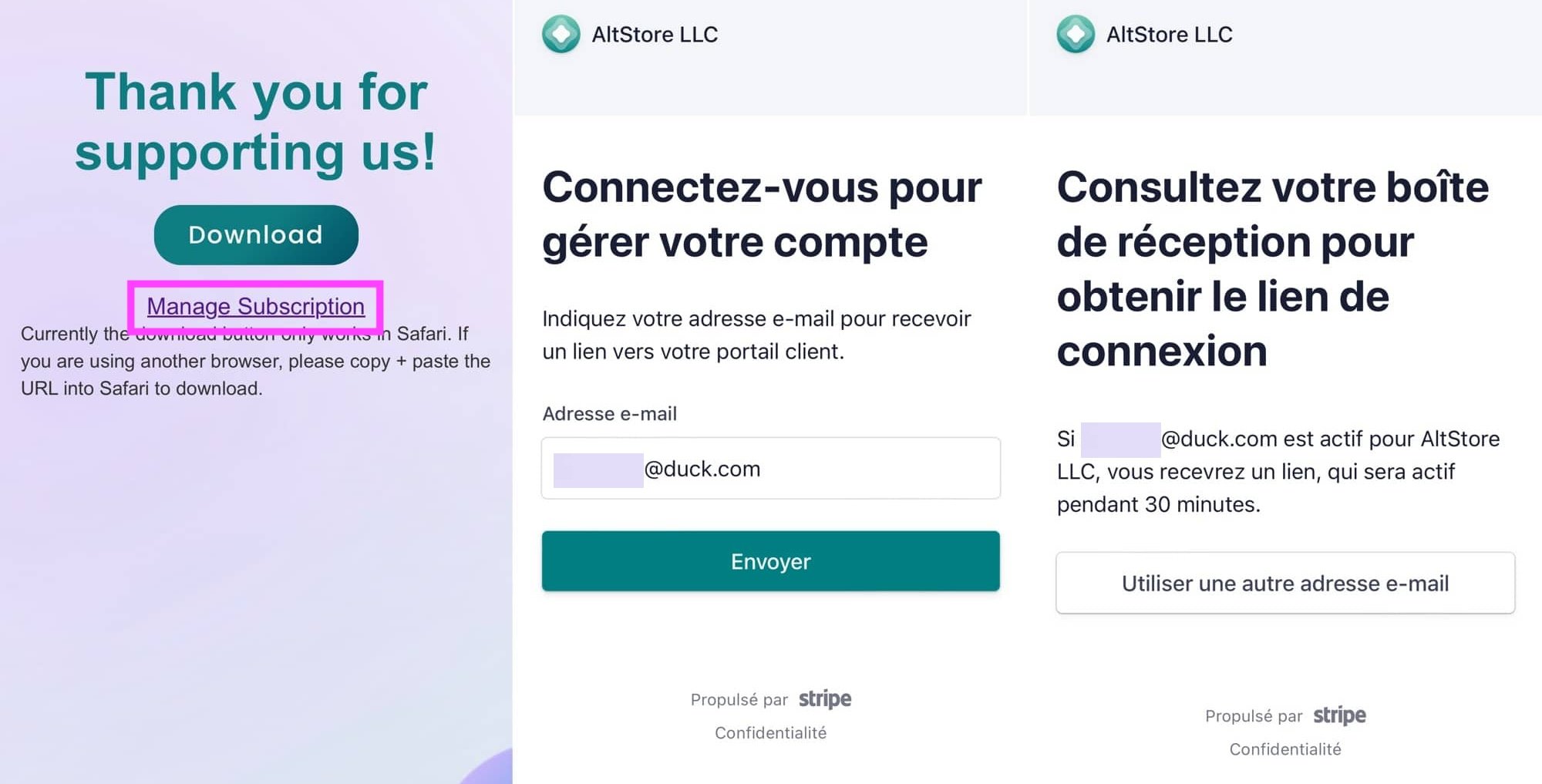
© iOS screenshot by iPhon.fr
- Go to your inbox for the email address used and click on the “Login” link
- You then arrive on the Stripe account management page linked to AltStore
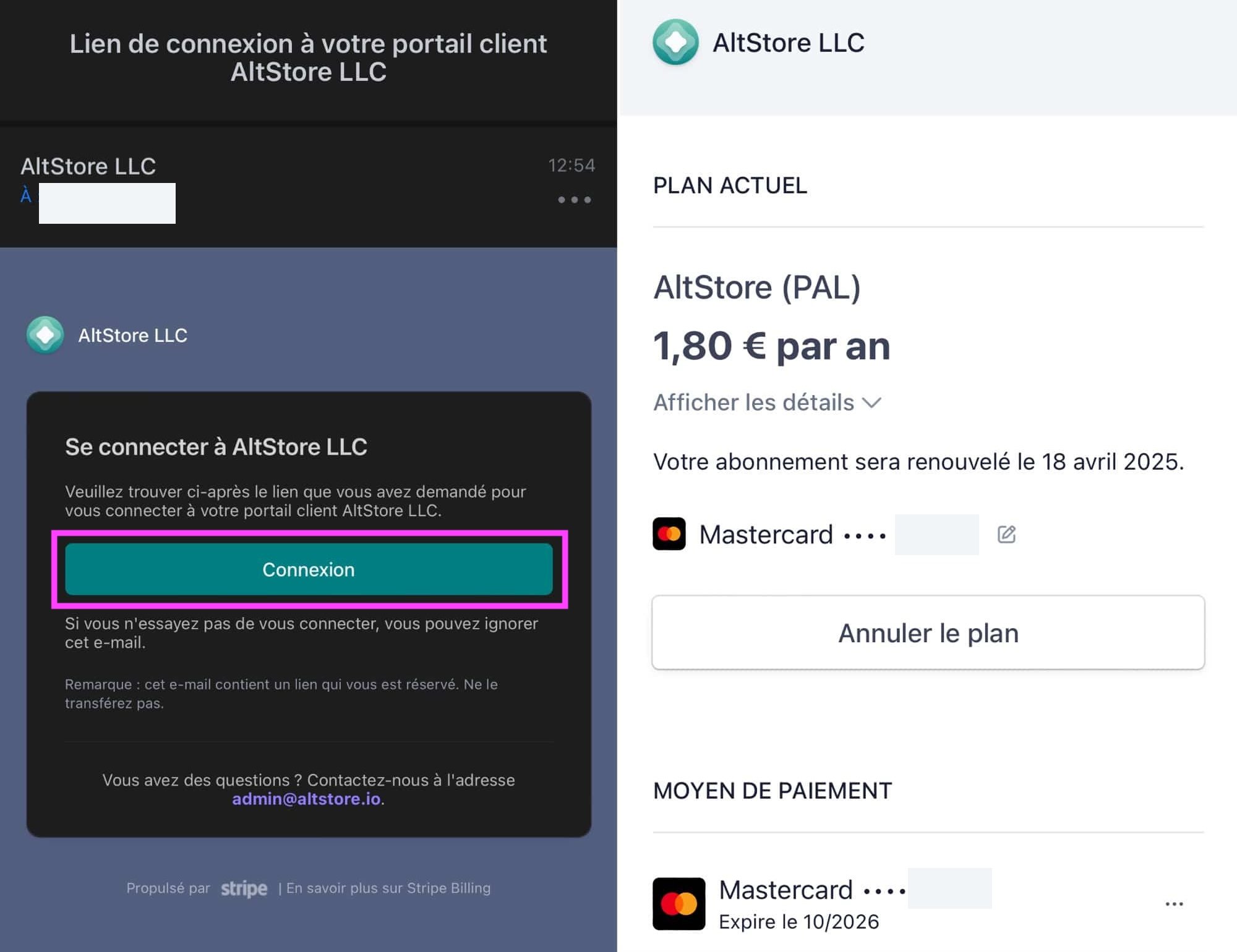
© iOS screenshot by iPhon.fr
Here you can cancel the subscription, modify your payment method for the next statement, add one or more other payment methods, view your billing history or even modify your billing information.
How to cancel your AltStore subscription?
unsubscribe
To unsubscribe, it’s simple:
- Press “Cancel plan”
- Confirm by pressing “Cancel plan”
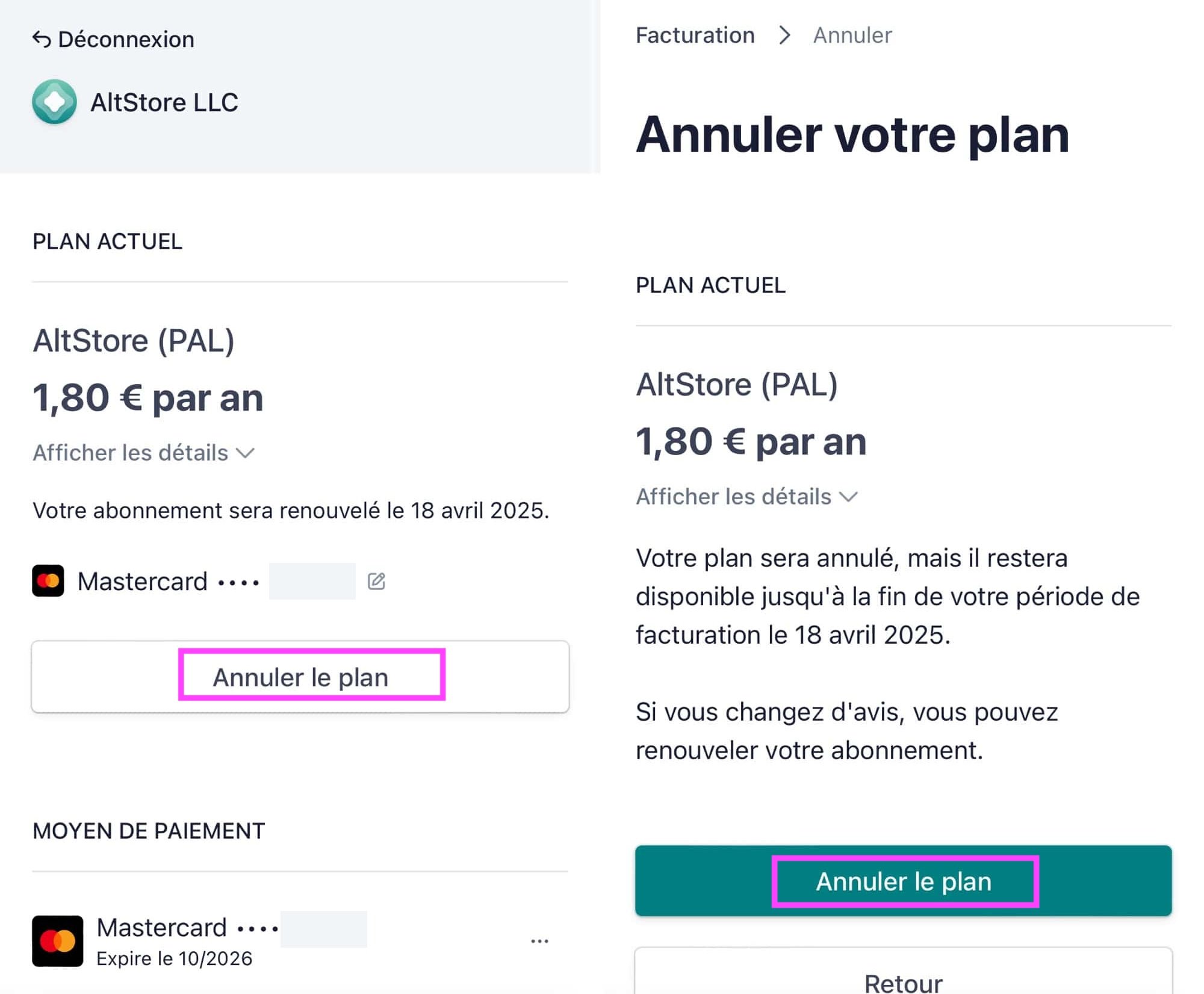
© iOS screenshot by iPhon.fr
If your subscription is canceled, you will see “Renew plan” in your account.
You can tap this if you want to resubscribe. Otherwise, leave as is. You can exit your account.
To go even further, in particular to erase all traces of the AltStore on your iPhone or iPad, there is two additional operations to accomplish, detailed below.
Delete the AltStore app
- Long press on the icon and choose “Delete app”
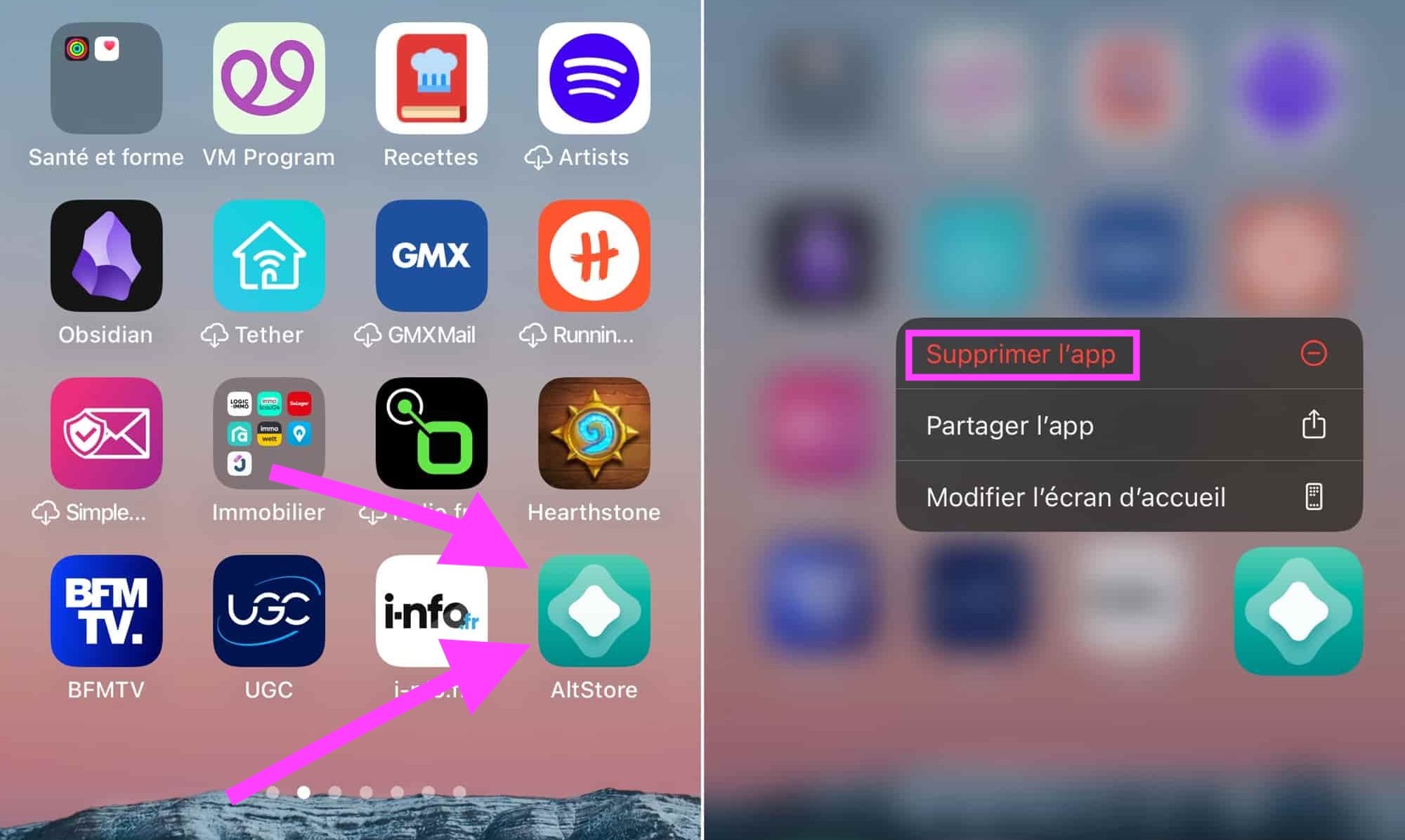
© iOS screenshot by iPhon.fr
Disable AltStore rights on your device
- Go to Settings > App installation
- Continue to “AltStore”, choose “Remove developer” and confirm
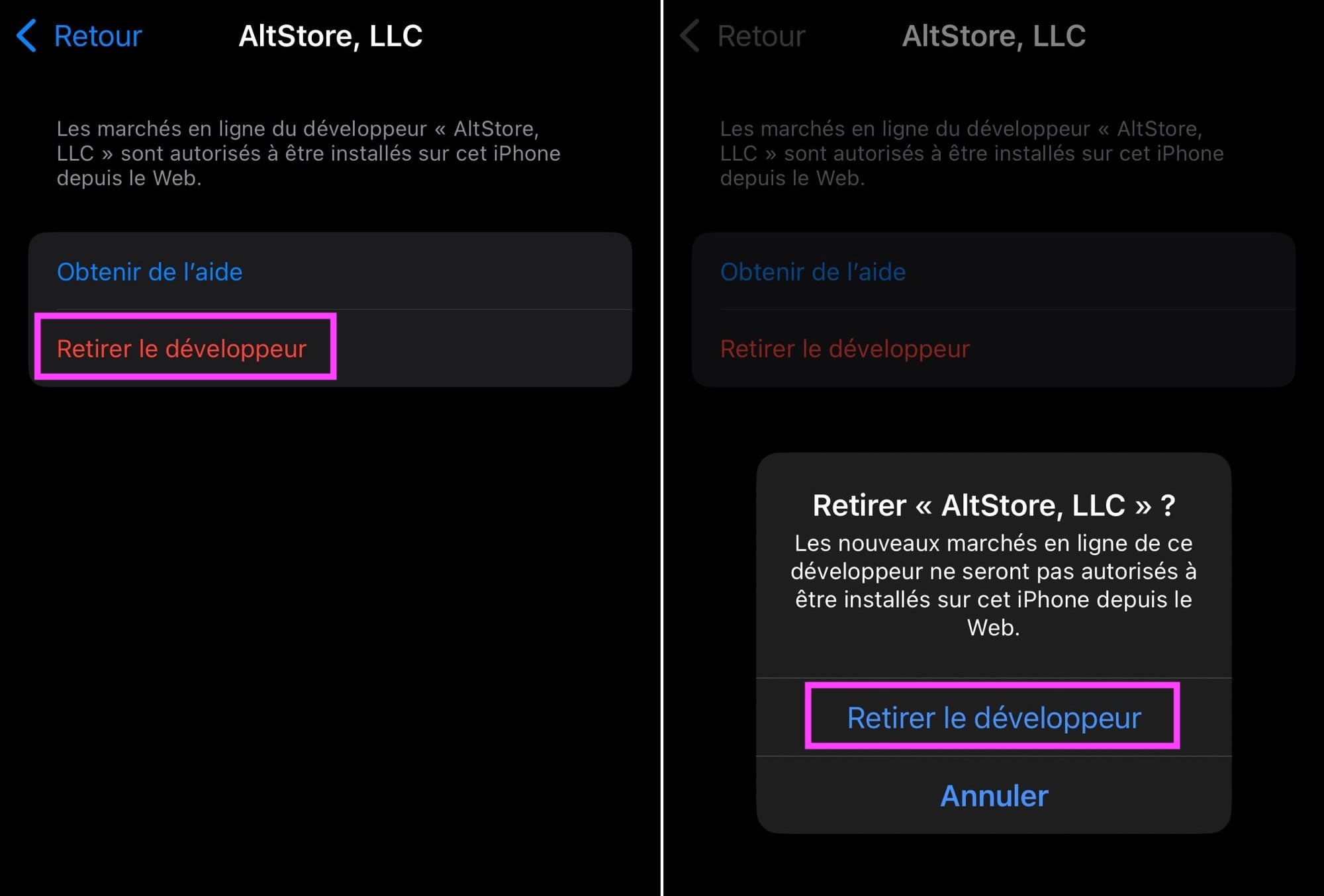
© iOS screenshot by iPhon.fr
There you have it, AltStore has completely disappeared from your iPhone.
Notice to those who have tested AltStore, what are your impressions of this first alternative iPhone app store?

By: Keleops AG
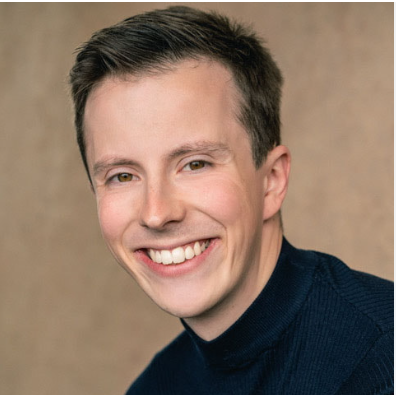
Author Bio
A connoisseur of the digital marketplace and a master of the written word, this 30-year-old English expert brings to the table a wealth of knowledge rooted in the sale of digital products and a passion for blogging that resonates with an audience seeking expertise and insight in the online realm.
Their insights are drawn from hands-on experience navigating the intricacies of e-commerce and content creation—leading the forefront of digital innovation and communication. Whether it’s breaking down complex marketing strategies or sharing tips on how to captivate an online audience, their work stands as a testament to a career built upon successful digital engagement and savvy business acumen.
Stay tuned to absorb compelling content from a voice that not only understands the digital landscape but also shapes its future through every blog post and digital strategy.
